How To Display Toast in Android With Example?
Published on Sept. 14, 2021
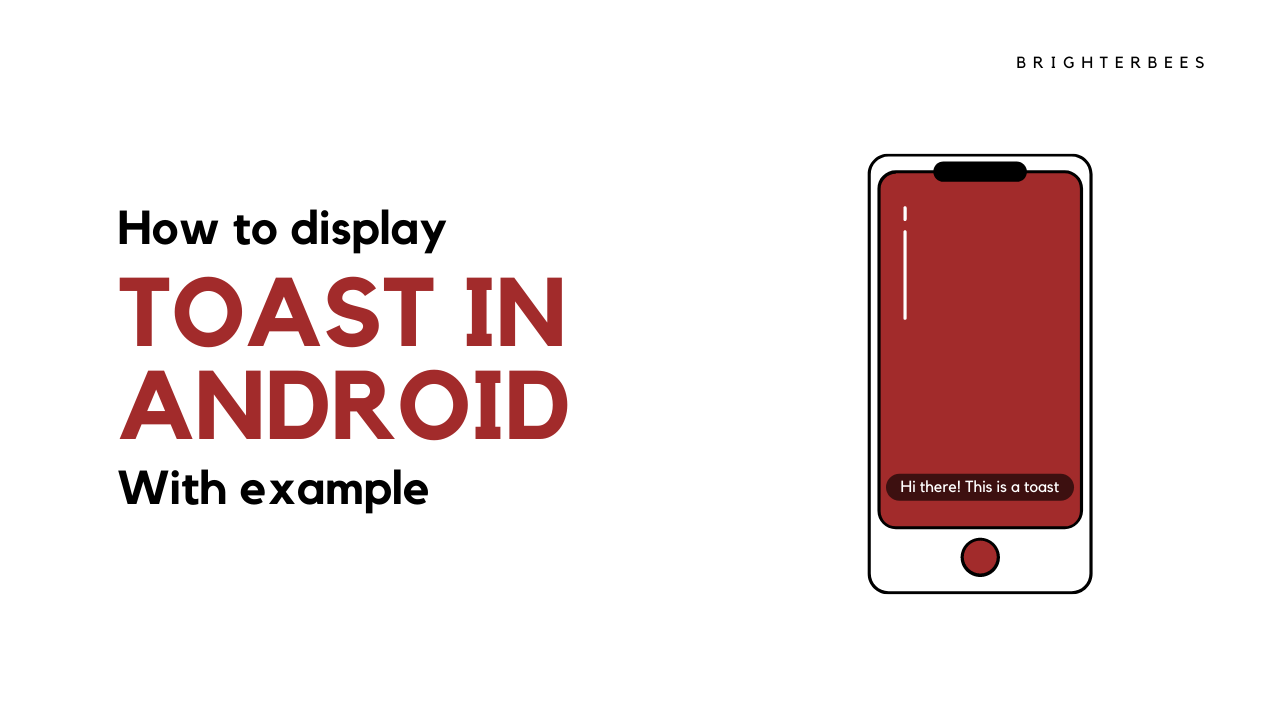
Android Toast can be used to display information for a bit of time. A toast contains a message to be exhibit quickly and recede from view after some time.
Toast Class
The android.widget.Toast class is the subclass of java.lang.Object class.
Toast class is used to show notification for a respective delay. After some time it disappears. It doesn’t block the user interaction.
Constant of Toast Class
There are only 2 constants of the Toast class which are given below.
public static final int LENGTH_LONG //displays view for the long duration of time
public static final int LENGTH_SHORT //displays view for the short duration of time
Creating A Toast
Here is an Android Toast example:
Code Format 1
Toast.makeText(getApplicationContext(),"Hello BrighterBees",Toast.LENGTH_SHORT).show();
Code Format 2
Toast toast = Toast.makeText(getApplicationContext(), "Hello From BrighterBees", Toast.LENGTH_SHORT); toast.setMargin(50,50);
toast.show();
Here, getApplicationContext() method returns the instance of Context.
Show Toast in Activity
package example.shivam.com.toast;
import android.support.v7.app.AppCompatActivity;
import android.os.Bundle;
import android.widget.Toast;
public class MainActivity extends AppCompatActivity {
@Override
protected void onCreate(Bundle savedInstanceState) {
super.onCreate(savedInstanceState);
setContentView(R.layout.activity_main);
Toast.makeText(getApplicationContext(),"Hello BrighterBees",Toast.LENGTH_SHORT).show();
}
}
Final Voice
In this article, You get to know how to display toast in Android with suitable examples and proper code.
···